VRCFT Settings
Introduction
How do I open the VRCFT Settings?
- Start the FoxyFace program if it is not running.
- Click on the "Settings" button as shown in the figure:
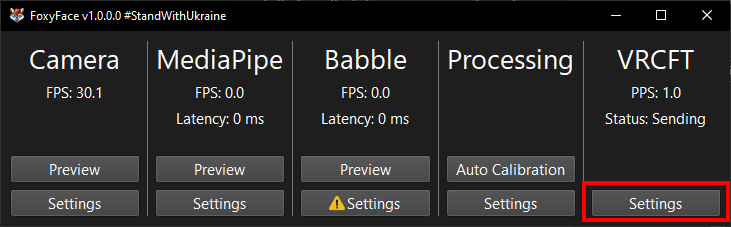
- You will see the VRCFT Settings window open.
What is PPS in the VRCFT category?
The value shows how many packets per second were sent to the FoxyFaceVRCFTInterface module.
What is Status in the VRCFT category?
This indicates the current state of data transmission.
Here's a description of the statuses:
- Sending - FoxyFace is actively attempting to send data to the network. However, this doesn't guarantee that a recipient is receiving the data.
- IP Error - The configured IP address or port is invalid. Please check your settings.
Description of the available VRCFT options
Don't forget to click the "Apply and Save" button after changing the settings!
Connection tab
Find IP and Port automatically
If this option is enabled, the FoxyFace application will try to find the enabled FoxyFaceVRCFTInterface module to set the correct IP and Port.
There are cases when the application cannot find the correct IP or Port, in which case you will have to establish the connection manually.
IP / Port
Use these fields to specify the IP address and port where face tracking data will be sent. This is necessary to manually connect the FoxyFace application to the FoxyFaceVRCFTInterface module, more detailed instructions can be found here.
You cannot change the IP or Port if the "Find IP and Port automatically" option is enabled.
VRCFT Read Timeout (milliseconds)
Sets the delay of waiting for a UDP packet from FoxyFace, affects the closing speed of the VRCFT application.
In most cases you don't need to change this parameter, but for those who want the VRCFT application to close faster, reduce the timeout value.
Allow initialization of other VRCFT modules
When this option is enabled, the FoxyFaceVRCFTInterface module tries to give way for multiple VRCFT modules to be loaded in parallel. But this option does not always work out of the box, you will have to experiment with the order of initialization of VRCFT modules.
The MeowFace module also has this feature and you may want to use it together with FoxyFace, here are the instructions.
Auto Run tab
On this tab, you can configure the autostart of VRChat and VRCFaceTracking applications when FoxyFace launches.
The VRChat and VRCFaceTracking applications have 3 launch modes:
- Disabled: The application will not autostart.
- Steam Store: The application will be launched via the Steam Store.
- File Path: The selected application file will be launched.
- You can select the file by clicking the "..." button.
- The "Reset Path" button will clear your selected file path.
Force Run button
Don't forget to click the "Apply and Save" button.
The "Force Run" button will forcibly launch the applications, allowing you to confirm your settings are correct or if you've accidentally closed any of the applications.