Setup Selfie Expression
tip
At the time of writing this article, this feature is available for free in the beta version of VRChat, so you will need to select the open beta of VRChat in Steam settings. Here's how to do it.
info
The main problem is that one camera can be used by only one application (the camera in most cases cannot split the video stream between two applications). These instructions will help you split a video stream into two applications.
- Install OBS application. Video instructions can be found here, but you don't need to create any scenes, just install the app.
- Close VRChat and FoxyFace app.
- Add your physical webcam to the scene in OBS; the instructions on how to do this are here. If you are using your phone as a webcam, then use the instructions here.
- Click on the Start Virtual Camera button, here are instructions on how to do it.
- Start VRChat game.
- Enable Selfie Expression, video instructions can be found here.
- If you have not selected OBS Virtual Camera, then click on the Change Webcam Device
button.
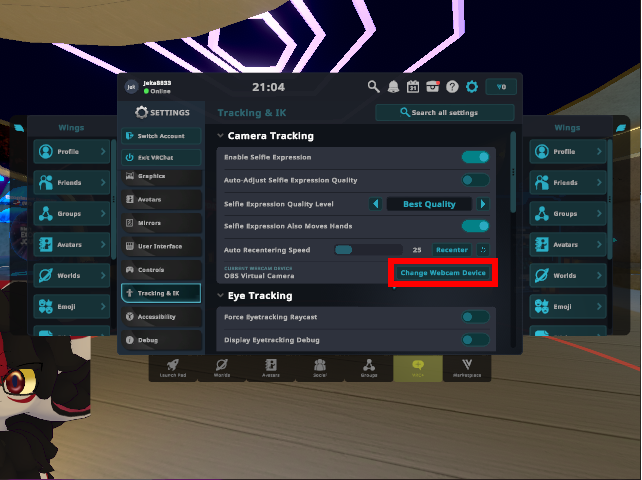
- Check the box next to OBS Virtual
Camera.
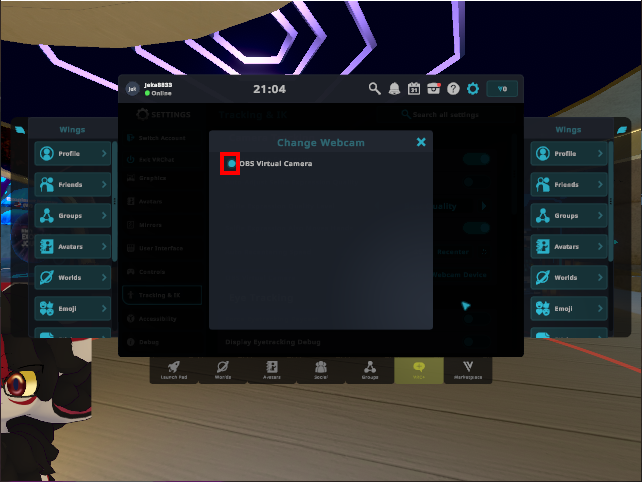
- Start FoxyFace
app.
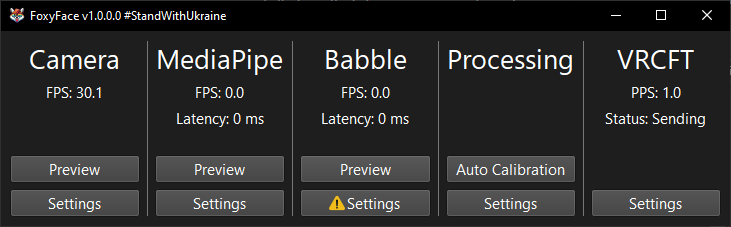
- Open the camera settings in
FoxyFace.
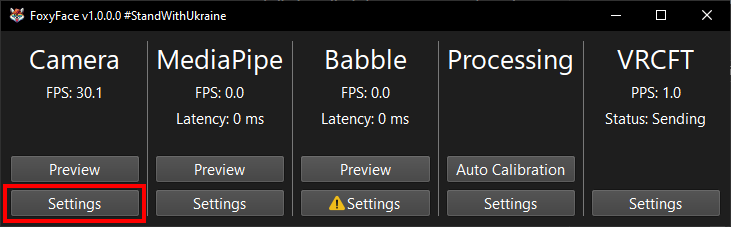
- Hardest part. Select OBS Virtual Camera in FoxyFace.
To do this, check if the image from OBS matches the Camera Preview in FoxyFace; if not, increase the Camera ID by one and click the "Apply and Save" button. Repeat this procedure until the image from OBS matches the Camera Preview in FoxyFace. The camera count in Camera ID starts from 0.
- Next, customize the parameters you want to track by disabling the unnecessary ones in the avatar, FoxyFace, or Selfie Expression settings.